DVC questions
Q: If I checkout a different Git branch, how do I synchronize with DVC?
Here's what we recommend: when you checkout a different Git branch in your project:
$ git checkout -b <my_great_new_branch>you'll want to next run
$ dvc checkoutto synchronize your .dvc files on that branch. But did you know you can
automate this with a post-checkout Git hook? We've got a hook that executes
dvc checkout whenever you run git checkout, so you'll always have the
correct data file versions. Head to our docs to
read up on installing Git hooks into your DVC repository
so you never forget to dvc checkout!
Q: I have a big, 100 GB directory. I want to know where the contents are located so I can open them with Spark- is there a way to get the location of my files without caching them locally?
For this, we'd recommend the
DVC Python API's
get_url function. For example, in a Python script you'd write:
import dvc.api
resource_url = dvc.api.get_url(
"<top-level-directory>",
repo="https://github.com/<your-repo>")
)This code means the API will return the URL for a file that ends in .dir. The
.dir file contains a JSON-formatted table of the hashes and relative paths for
all the files inside <top-level-directory>. You could then parse that file to
get the relative paths to the files in your remote storage.
The JSON object will look something like this, for a file foo/bar in your
project:
{ "md5": "abcd123", "relpath": "foo/bar" }Then you can convert the relative path to foo/bar to an absolute path as
follows:
https://<path-to-your-remote-storage>/ab/cd123To better understand how DVC uses content-addressable storage in your remote, read up in our docs.
Q: Can I have more than one dvc.yaml file in my project?
By default, DVC pipelines records all your stages (and their inputs and outputs)
in a single file, dvc.yaml. Per directory, you can have one dvc.yaml file.
If you want to run pipelines in a different folder than your project root, you
could create another dvc.yaml in a subdirectory.
However, dvc.yaml is intended to be the only file you need to record and
reproduce pipelines per directory. Pipelines are designed to have all stages
stored in the same place, and there's currently no method to rename dvc.yaml.
Q: How can I untrack a file that's being tracked by DVC? I want to remove it from remote storage and my local cache, too.
If you want to untrack a file, perhaps something you added to DVC in error, you
can use dvc remove to get rid of the .dvc file corresponding to your file,
and then clear your DVC cache with dvc gc -w --cloud.
Check out our docs
to learn more about dvc gc and what its flags mean (you'll want to be sure you
know what you're doing, since cache cleaning deletes files permanently!).
Alternatively, you can manually find and delete your files:
- Find the file using its hash from the corresponding
.dvcfile (or, if it's part of a pipeline, thedvc.lockfile). - Look in your remote storage and remove the file matching the hash.
- Look in
.dvc/cacheand remove the file as well. If you'd like to better understand how your cache is organized, we have docs for that.
Your DVC remote storage and cache are simply storage locations, so once your file is gone from there it's gone for good.
Q: My DVC cache is getting a bit big. Can I clean it?
Definitely. Have you seen the command dvc gc? It helps you clean your local
cache- read up here. This function
lets you get granular about what you're keeping; for example, you can instruct
dvc gc to preserve cache files that are currently used your local worksapce,
tips of Git branches, tagged Git commits or all Git commits. Everything else
will be removed.
One word of caution: make sure that when you collect garbage from your cache,
you don't delete any files that you haven't yet pushed to a remote. If this
happens, you'll delete them permanently. To be safe, it never hurts to
dvc push your files of interest before cleaning.
CML questions
Q: Does CML support Bitbucket?
We've just unrolled Bitbucket Cloud support! There are brand new docs in the CML project repo, so check them out to get started. A few quick notes to keep in mind:
- Like GitLab, Bitbucket Cloud requires you to create a token for authorizing CML to write comments. Make sure you don't forget this step (it's in the docs!) or you'll surely hit a permissions error.
- Bitbucket Cloud uses Bitbucket Pipelines for continuous integration workflows, which currently doesn't support self-hosted runners. That means bringing your own GPUs is not supported. Sorry! But you can still have all the other CML benefits of plots, tables and text in your Pull Request.
- Bitbucket Server support (with Jenkins and Bamboo) is under active development. Stay tuned!
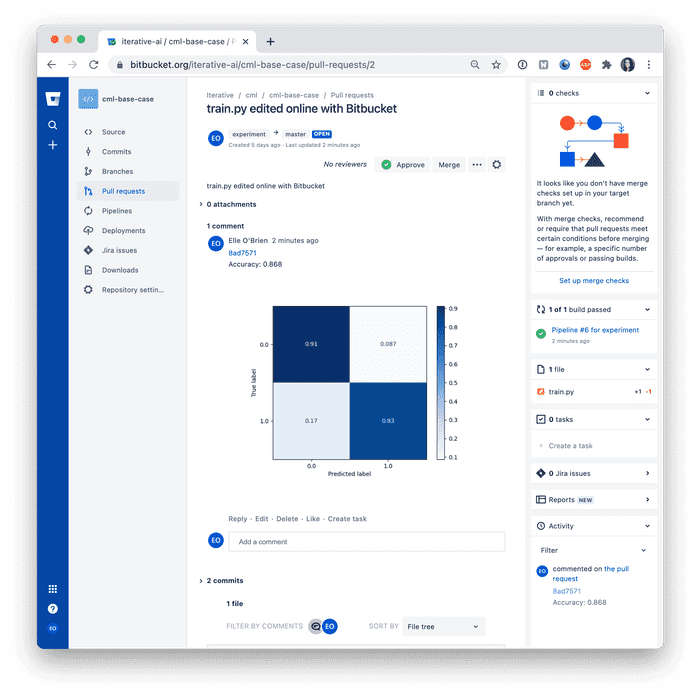
Q: Can I use CML with Windows runners?
While all our CML tutorials and docs use Ubuntu runners of various flavors, there's no problem with using Windows runners. Both GitHub Actions and GitLab CI have Windows runners up for grabs. And of course, you can set up your own Windows machine as a self-hosted runner (see the self-hosted runner docs for your CI system to learn more).
What if you have a GPU? If you want to use
nvidia-docker to put GPU drivers in your container,
you'll want to use nvidia-docker with the Windows Subsytem for Linux (WSL).
That means you'll first install an Ubuntu subsystem on your Windows machine,
then all your Nvidia drivers, then Docker and nvidia-docker. Check out some
more docs about CUDA with WSL
to lear more.
Q: I'm using CML to deploy a self-hosted runner with GitLab. I noticed that in your docs, the runner is always set to timeout after 1800 seconds, and then it gets unregistered from GitLab. What if I want to keep my runner registered after the job ends?
With CML, we introduced an approach using Docker Machine to provision instances
in the cloud, and then use dvc run to register them as self-hosted runners to
completed your workflow. As this question points out, we like to set runners to
timeout after 1800 seconds- that's why you'll see this code in our
sample "Cloud GPU" workflow:
$ sudo docker run --name myrunner -d --gpus all \
-e RUNNER_IDLE_TIMEOUT=1800 \
-e RUNNER_LABELS=cml,gpu \
-e RUNNER_REPO=$CI_SERVER_UR \
-e repo_token=$REGISTRATION_TOKEN \
-e RUNNER_DRIVER=gitlab \
dvcorg/cml-py3We did this so you'll avoid running up GPU hours and a big bill. If you're not
worried about that, though, you can set the environmental variable
RUNNER_IDLE_TIMEOUT in the dvcorg/cml container to 0. Then, your self-hosted
runner will stay on forever, or at least until you manually turn it off.
By the way… stay tuned for a big update here. We're currently replacing the Docker Machine approach with a method based on TerraForm, and we can't wait to unveil it. It should make deploying cloud instances on AWS, GCP and Azure work with less code than ever.
Q: What did DeeVee do for Thanksgiving?
She stayed home and made mashed potatoes.
That's all for now, everyone! As always, keep in touch with all your questions big and small.
